Almost everyone knows what is Command Prompt (CMD) and how to use it. I am sure many people have tried some common commands in CMD. There are many commands available that can allow you to execute without Administrator Privileges. But there are some commands those need Administrator Privilege in order to execute them. So it is necessary to run CMD as Administrator in that situation.
Whenever you are operating with Command Prompt (CMD), you often get "Access is Denied" or some permission related errors. In that case, one of the cause of that error is you need to run CMD with Administrator Privileges. This tutorial may help you to run CMD with administrator privileges.
Windows 8/8.1/10 Users
- Press Windows + X button together, select Command Prompt (Admin). It'll open CMD with Administrator Privileges. If it asks for username/password, provide the admin username/password.
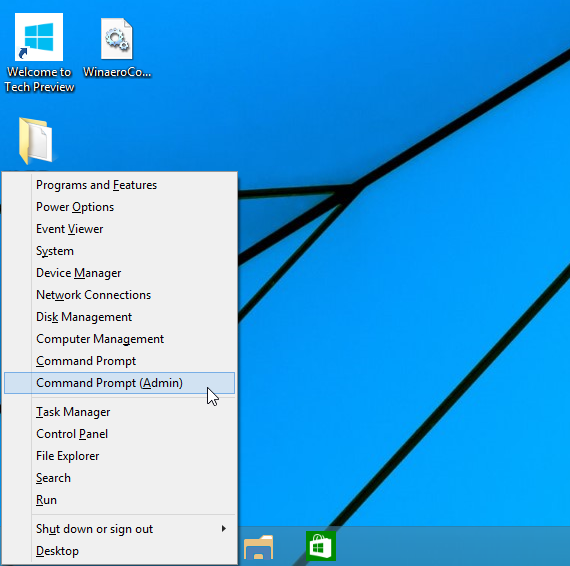 |
| Windows 10 |
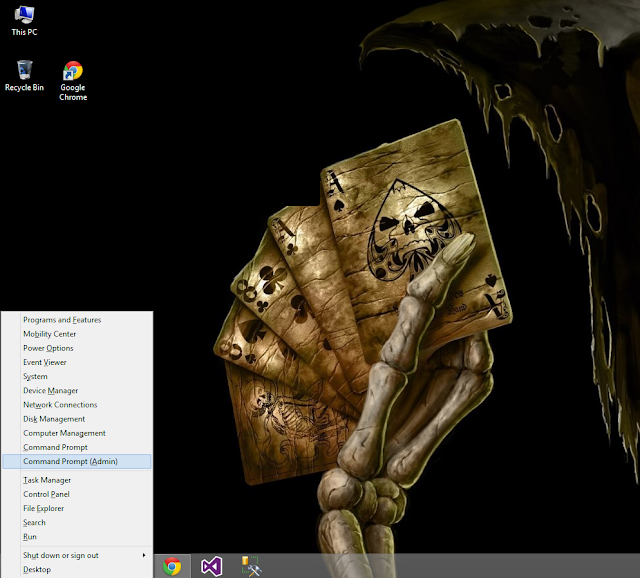 |
| Windows 8/8.1 |
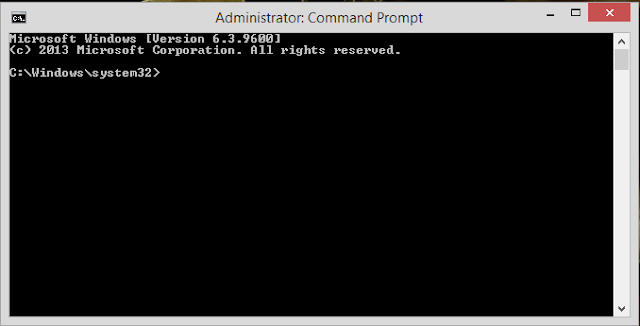 |
| CMD with Administrator Privileges |
Windows 7 Users
- Open Start Menu and search for "CMD" or "Command Prompt" in search box and you'll get Command Prompt as a search result. Right click on it and select "Run as Administrator" option. If it asks for Admin password, then provide the password of the admin of that system.
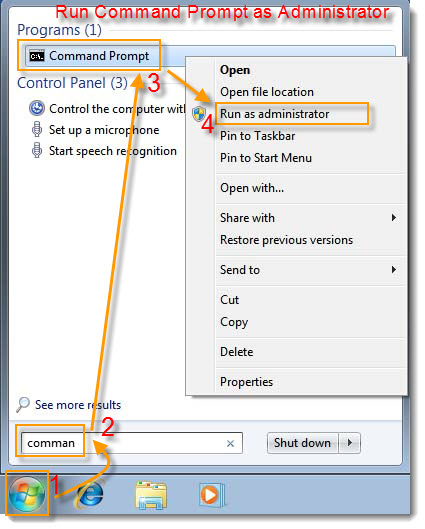 |
| Windows 7 |
Windows XP Users
- Go to Start > All Programs > Accessories and right click on Command Prompt and select "Run as.." option. If it asks for Admin password, provide the password of the administrator of that computer. Refer below image for more idea.
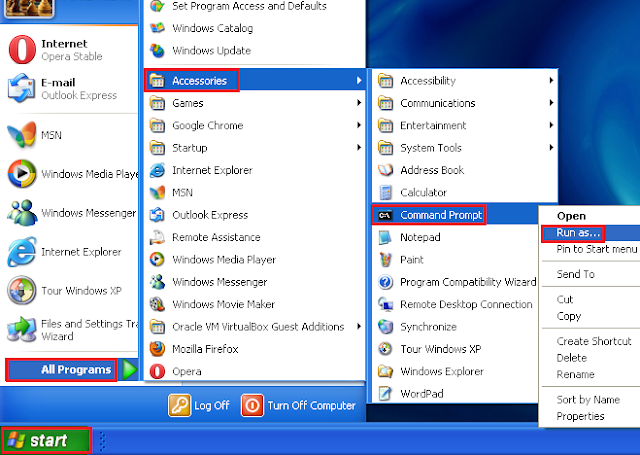 |
| Windows XP |
Now you can able to run Command Prompt with Administrator Privileges.
Still getting problems? Post your problem in comment box.
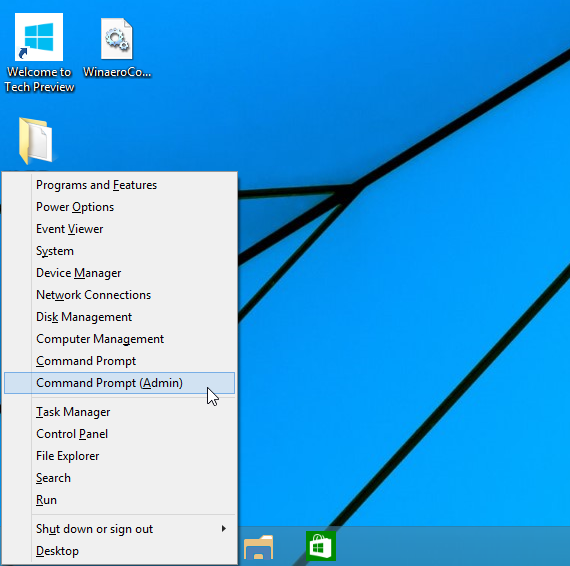
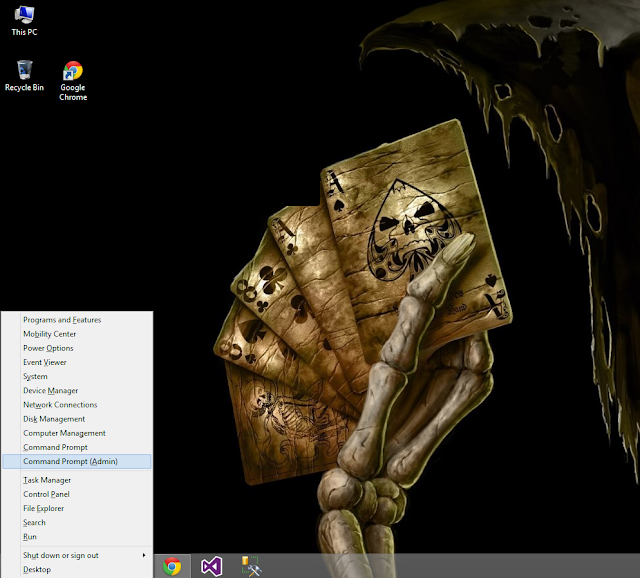
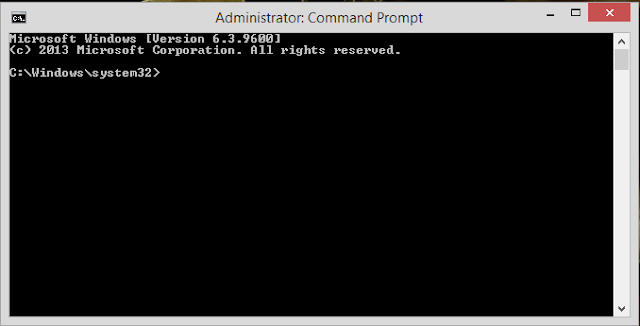
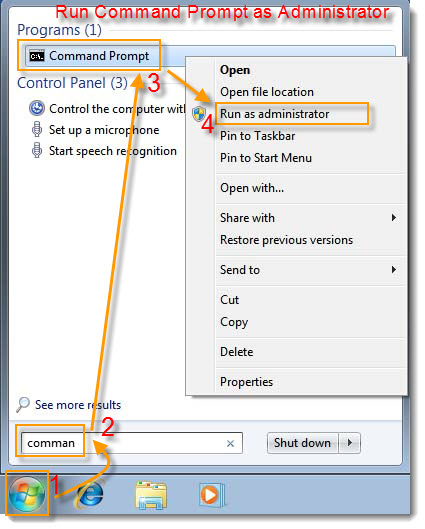
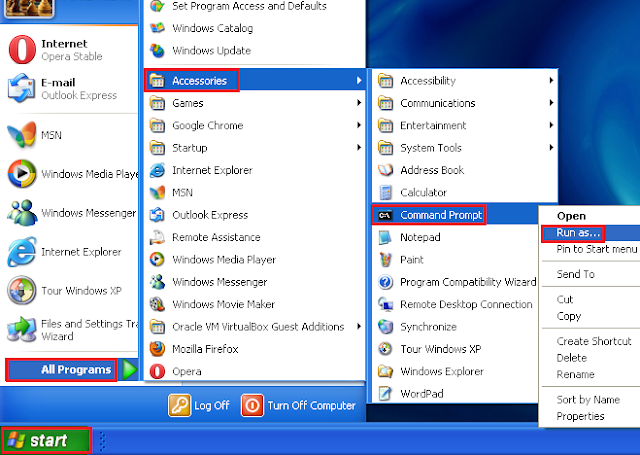
![[Solved] - How to solve Limited Access problem while connecting to Wireless LAN (WiFi) or LAN connection with BSNL Broadband on Windows OS with Video Tutorial [Solved] - How to solve Limited Access problem while connecting to Wireless LAN (WiFi) or LAN connection with BSNL Broadband on Windows OS with Video Tutorial](https://blogger.googleusercontent.com/img/b/R29vZ2xl/AVvXsEi53ZWOhnDxxpjT-e9cmDDEc-Zh8M_sZuEOJ7ISqmtrjbXuDtZUHSzh3B4zUf2Uw7DPuEdHM49X4hJGOk1sLdBN_anSs_C54imS4A0NgTI_bW6sJOhVis3-EcyjjADpSIYCftk6-Z5b8AA/s72-c/WiFi.png)
![[Solved] - How To Remove Shortcut Virus From Computer/USB/External Hard Disk Permanently Using CMD [Solved] - How To Remove Shortcut Virus From Computer/USB/External Hard Disk Permanently Using CMD](https://blogger.googleusercontent.com/img/b/R29vZ2xl/AVvXsEhWH2mBD-srsx-64XGWFi-Nmzn-k_xNixezKrfo67D3h1X5Hh_fKihfXHqVzIsslvHbcuyRmGgxjLRM1cowZd1_WQhie47B2NpwrudruYCc9ZlVY1vja0V-nvl6RdcSZIlxCPopVMULDh8/s72-c/Shrort-cut-virus.jpg)
![[Solved] - How to play EA Sports Cricket 2007 in Full Screen on Windows 7, Windows 8 and Windows 8.1 [Solved] - How to play EA Sports Cricket 2007 in Full Screen on Windows 7, Windows 8 and Windows 8.1](https://blogger.googleusercontent.com/img/b/R29vZ2xl/AVvXsEh-rYkh6DZBLwb58isbKDyaBuIcf8gil5c-4X8uD3mY416_bNIqoSy7J8f29Ixn5Cn9OCNxFPhARMFZgkxJMzCHVY2ttKjjcljI7GN2U-v_4vIhONuVKadhm7rbzaaTpGu7lpX7LrpDIpI/s72-c/ea+cricket+2007.jpg)
![[Solved] - How To Activate Microsoft Office 2010 - Microsoft Office 2013 Professional Plus using KMSnano 24 [Solved] - How To Activate Microsoft Office 2010 - Microsoft Office 2013 Professional Plus using KMSnano 24](https://blogger.googleusercontent.com/img/b/R29vZ2xl/AVvXsEhskbKi5ebaGZXuxwNsImXFzarc88zP6JdzPTZX2-TI0U2Z5R1dyOLFVLidtzek6oE9ML1O8EGPBmkxv645OJ9OA95zSSKGpDKBJ-lQf_t81S4sT3Kq3kyKnUT3sMeFoKD_mKruTq_K9H4/s72-c/KMSnano.jpg)
![[Solved] - How To Access Any Blocked Website on Mozilla Firefox Anywhere Anytime Using Hola (VPN based) Extension [Solved] - How To Access Any Blocked Website on Mozilla Firefox Anywhere Anytime Using Hola (VPN based) Extension](https://blogger.googleusercontent.com/img/b/R29vZ2xl/AVvXsEiNdz31q5KcgfKbuLZmZ0rbX1RjJDMXYug_u1hLqxO6VRaRTErbQd8qVvtMk8tsamAWuyaUKhjgkKc72uomVjEoqSe5H5s5eveKwV4-cHTe3PJk9nYeXWw1_jdtfXeNimRMPx0PRW5Yik8/s72-c/blocked-site.jpg)

![[Solved] - How To Remove Unwanted Advertisements From uTorrent Free Version [Solved] - How To Remove Unwanted Advertisements From uTorrent Free Version](https://blogger.googleusercontent.com/img/b/R29vZ2xl/AVvXsEhM4RQS0iUfb_AUI6hz_ld3sqKCe5dVU6wD38NpSKQeaqDXGZ5CoyffZeJZ-jiTTOFADqTD7-kdIeS7gZUp3sP8DUlTpvZSR5aOvmbXPl2iMKZMTIXYH3sxN8QWBcZDgSpAo3Iy6SxkWL4/s72-c/uTorrent_Editions.png)
0 Comment to "How To Run Command Prompt (CMD) With Administrator Privileges In Windows XP/7/8/8.1"
Post a Comment